Link method
With two or more documents open in the Document Browser, you can attach hypertext annotations to link documents in your index together. This will not affect your original files. To link documents:
- Ensure that all the documents you need are open in the Document Browser: the document that will contain the links, and the document(s) that it will link to. You may find it helpful to tile your documents on screen, so you can see them all.
- Click in the window that will contain the hyperlink annotation, to make it active.
- Select Edit > Annotate > Hypertext link, press [CTRL-L] on your
keyboard, or click the
 Attach hypertext link button.
Attach hypertext link button. - The mouse pointer turns into a marker.
 Move the marker to where you want to insert the hypertext link and click once. The
Create Annotation window appears:
Move the marker to where you want to insert the hypertext link and click once. The
Create Annotation window appears:
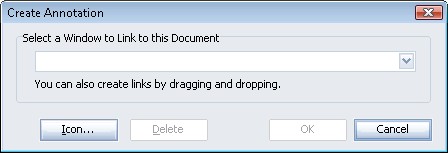
Click the drop-down arrow to display a listing of all the currently open documents. Click to select the document you wish to link to. The buttons on the window perform the following functions:
- Icon - choose an icon to mark the location of the annotation in the document. The default icon will be displayed to the left of the Icon button. Change the icon by clicking the Icon button and selecting a new icon from a list.
- Delete - delete an existing annotation. This button is only active if you have selected an existing annotation. See Deleting Annotations for more information.
- OK - save the link and close the annotation window.
Cancel - cancel the addition of the annotation and close the annotation window.
- Click OK.
- The hypertext annotation will be added to your document. Repeat the process until you have linked all the desired documents.
- When you have added the links you need, close the browser and save the annotations.
To follow a hypertext link annotation, click on the link icon where it appears in a document when viewing it in the Document Browser. The target document will open at the place it was open when the link was created.
Note: Hypertext links may either be indicated by an icon inserted in the document, or by means of underlined text. If you create the hyperlink when no text is selected, the link is indicated by an icon. If you select a portion of text and then create the hyperlink onto the selected text, it is instead indicated by colored, underlined text.